Gemini API Setup
On this page
Overview
Tag-AI can use Google's Gemini API for enhanced cloud-based image tagging. This offers improved tag quality and quantity but requires an API key and internet connectivity.
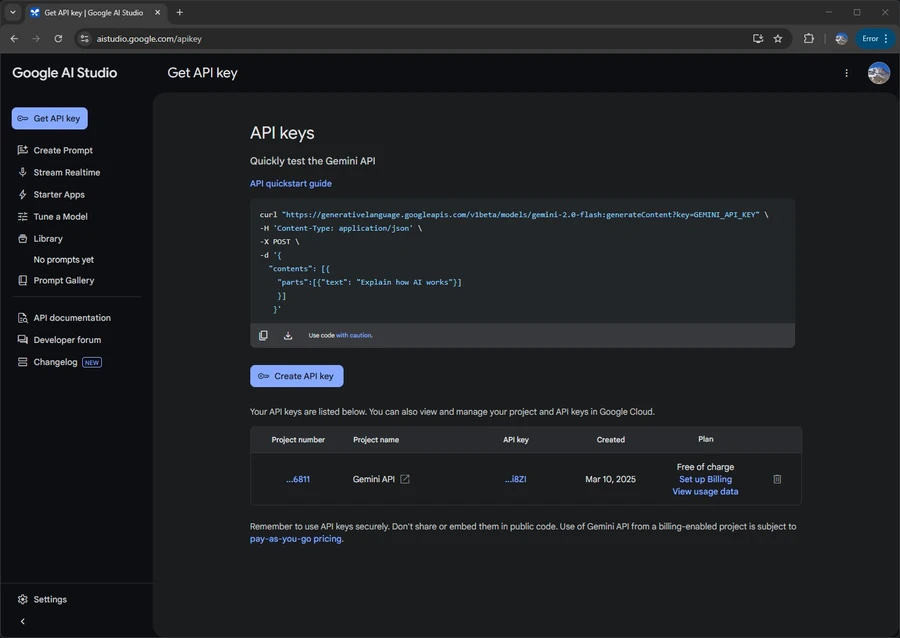
The Gemini API offers both free and paid tiers, with different rate limits and capabilities.
Getting a Gemini API Key
Step 1: Create a Google AI Studio Account
- Visit Google AI Studio
- Sign in with your Google account
- Accept the terms of service
Step 2: Create an API Key
- In Google AI Studio, click on the "Get API key" button
- If you already have a project, select it; otherwise, create a new one
- Click "Create API key"
- Your new API key will be displayed - copy it immediately
Your API key is sensitive information. Never share it publicly or check it into version control systems.
Step 3: Enable Billing (Optional - For Paid Tier)
If you want to use the paid tier with higher rate limits:
- Go to the Google Cloud Console
- Select your project
- Go to "Billing"
- Set up a billing account and link it to your project
- Return to Google AI Studio and verify your paid tier is active
Configuring Tag-AI
Step 1: Open Configuration Editor
- In Tag-AI, click "Actions" in the menu bar
- Select "Edit Config"
Step 2: Enter API Key
- Locate the
[tagger_gemini]section - Paste your API key into the
gemini_api_keyfield - If you're using the paid tier, set
paid_versiontotrue
Step 3: Switch to Gemini Processing
- In the configuration editor, scroll to the
[script_to_run]section - Change
llm_scriptfromlocaltogemini - Click "Save" to apply your changes
Step 4: Test the Connection
- Return to the main interface
- Click "Scan" to open the scan window
- Start a scan to process a few images
- Check for successful API responses in the output log
Free vs. Paid Tiers
| Feature | Free Tier | Paid Tier |
|---|---|---|
| Cost | Free | Pay-as-you-go based on usage |
| Rate Limit | 15 requests per minute | Up to 2000 requests per minute |
| Monthly Quota | Limited (subject to Google's policies) | Based on your billing setup |
| API Availability | Subject to usage restrictions | Higher availability, SLA options |
| Image Resolution | Same | Same |
| Model Quality | Same | Same |
Rate Limits
Free Tier Limitations
Tag-AI automatically respects the free tier rate limits by:
- Limiting requests to 15 per minute
- Queuing image processing jobs
- Providing progress indicators during processing
Paid Tier Benefits
With the paid tier:
- Process up to 2000 requests per minute
- Tag large image libraries much faster
- No monthly quotas (pay for what you use)
Rate Limit Configuration
Tag-AI automatically detects your tier based on the paid_version setting:
paid_version = false: Enforces 15 RPM limitpaid_version = true: Removes rate limiting (subject to your Google Cloud quota)
Troubleshooting
API Key Issues
If you receive API key errors:
- Verify the key is correctly copied without extra spaces
- Check if the key is still valid in Google AI Studio
- Try generating a new key if problems persist
- Ensure you're using a Gemini API key (not a general Google Cloud API key)
Quota Exceeded
If you see "quota exceeded" errors:
- For free tier: Wait until your quota resets (typically hourly)
- For paid tier: Check your Google Cloud Console for any billing issues
- Consider switching to local LLaVA processing temporarily
Network Issues
If Tag-AI can't connect to the Gemini API:
- Check your internet connection
- Verify no firewall is blocking the connection
- Ensure proxy settings are configured correctly if you use a proxy
Processing Errors
If images fail to process with Gemini:
- Check if the image format is supported
- Verify the image isn't corrupt or too large
- Try reducing the
max_image_sizevalue in configuration - Check the scan window output for specific error messages
Privacy Considerations
Data Transmission
When using the Gemini API:
- Your images are transmitted to Google's servers for processing
- Images are resized before transmission (based on
max_image_sizesetting) - Transmission occurs over encrypted HTTPS connections
Google's Data Usage
According to Google's terms:
- Google may use your data to improve their services
- Your content remains your property
- Google doesn't claim ownership of your images
For complete privacy, use the local LLaVA processing option instead of Gemini API.
Sensitive Data
Consider these guidelines for sensitive images:
- Do not process confidential documents
- Avoid sending images with personal identification information
- Use local processing for medical, legal, or private images
- Review Google's current API terms for up-to-date policies