Watch Folders
On this page
What Are Watch Folders?
Watch folders are directories that Tag-AI scans for images to process and tag. These folders (and their subfolders) are the source of all images in your Tag-AI database.
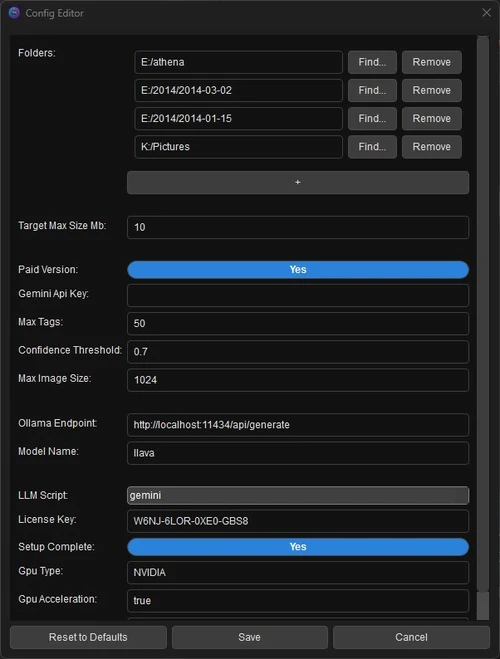
When you run a scan, Tag-AI will:
- Recursively search through all watch folders and their subfolders
- Identify all supported image files
- Process new or changed images
- Skip images that have already been processed
Managing Watch Folders
Viewing Current Watch Folders
To see your current watch folders:
- Open the Configuration Editor (Actions → Edit Config)
- The watch folders are listed at the top of the configuration
Adding Watch Folders
To add a new watch folder:
- Open the Configuration Editor
- Click the + button in the Folders section
- Enter the folder path directly or click Find... to browse
- Click Save to confirm changes
Removing Watch Folders
To remove a watch folder:
- Open the Configuration Editor
- Click the Remove button next to the folder you want to remove
- Click Save to confirm changes
Removing a watch folder does not delete any data from the Tag-AI database. Images from that folder will remain in the database until you use the Purge tool.
Folder Structure Recommendations
Tag-AI works with any folder structure, but certain organizations can improve efficiency:
Hierarchical Organization
A hierarchical structure with logical subfolders works well:
Photos/
├── 2023/
│ ├── January/
│ ├── February/
│ └── ...
├── 2024/
│ ├── January/
│ └── ...
└── Events/
├── Vacation2023/
└── Wedding/Multiple Root Folders
You can set multiple separate watch folders for different collections:
C:/Users/username/Pictures (personal photos)
D:/Professional/ClientPhotos (work photos)
E:/Archive/OldPhotos (archived collections)Performance Considerations
Folder Size
The number of images in your watch folders affects performance:
- Small libraries (under 10,000 images): Excellent performance with minimal setup
- Medium libraries (10,000-50,000 images): Good performance; initial scan may take hours
- Large libraries (over 50,000 images): May require optimization; initial scan could take a day or more
Subfolder Depth
Very deep folder hierarchies may slow down scanning:
- 1-5 levels deep: Optimal performance
- 6-10 levels deep: Acceptable but may slow scanning
- 10+ levels deep: May cause significant slowdown during scanning
Excluded Files
Even in watch folders, Tag-AI skips certain files:
Automatically Excluded File Types
- .xmp - Metadata sidecar files
- .txt - Text files
- .csv - Spreadsheet files
- .json - Data files
- .log - Log files
- ._* - macOS resource files
- .DS_Store - macOS system files
- Thumbs.db - Windows thumbnail cache
Filtering by File Type
Tag-AI only processes files with these extensions:
Standard Image Formats
- .jpg, .jpeg
- .png
- .gif
- .tiff, .tif
- .bmp
- .heif, .heic
RAW Image Formats
- .nef (Nikon)
- .cr2, .cr3 (Canon)
- .arw (Sony)
- .dng (Adobe)
- .raf (Fujifilm)
- .raw, .3fr, .sr2, .kdc, .pef, .mos (various)
Remote and Network Folders
Tag-AI can work with network and remote folders, but with some limitations:
Mapped Network Drives
- Supported on all platforms
- Performance depends on network speed
- Use format:
Z:/Photos(Windows) or/Volumes/Photos(macOS)
UNC Paths
- Supported on Windows
- Use format:
\\server\share\photos - May require proper network permissions
Cloud Storage
Cloud storage solutions with local sync folders work well:
- Dropbox, Google Drive, OneDrive, etc. with local sync
- Use the local sync folder as a watch folder
- Example:
C:\Users\username\OneDrive\Pictures
Direct cloud URLs without local sync are NOT supported. Files must be accessible through the local filesystem.
Best Practices
Organization Tips
- Start small: Begin with a subset of your collection before adding all folders
- Logical grouping: Group related photos in meaningful subfolders
- Avoid redundancy: Don't add subfolders of existing watch folders
- Use exclusions: Keep non-photo files in separate directories
Performance Tips
- Balance folder count: Use fewer, larger folders rather than many small ones
- Local storage: Keep frequently accessed collections on fast, local storage
- Regular maintenance: Use the Purge tool to remove missing files from the database
- Stay organized: Don't reorganize folders frequently; this can cause duplicate entries