Setup Wizard
On this page
Wizard Overview
The Tag-AI Setup Wizard guides you through the initial configuration process to ensure all components are properly installed and configured.
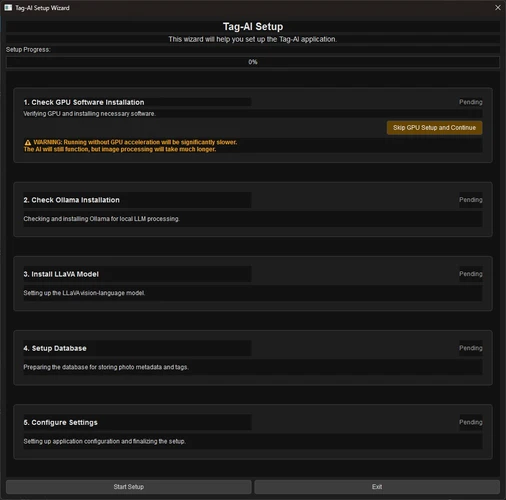
The wizard runs automatically on first launch and handles five essential setup steps.
Step 1: GPU Software Installation
The first step detects your GPU and installs appropriate drivers and libraries for GPU acceleration.
NVIDIA GPUs
For NVIDIA GPUs, the wizard installs CUDA 12.4, which enables AI acceleration. The CUDA installer will launch in a separate window and requires administrator privileges.
AMD GPUs
For AMD GPUs, the wizard installs ROCm 6.1+. This process varies by operating system and may require following on-screen instructions.
CPU-Only Option
If you don't have a compatible GPU or prefer not to set up GPU acceleration, you can click "Skip GPU Setup and Continue" to proceed in CPU-only mode. Note that processing will be significantly slower without GPU acceleration.
GPU acceleration provides 5-10x faster performance. CPU-only mode is functional but much slower.
Step 2: Ollama Installation
The wizard checks for and installs Ollama, which is required for local AI image processing.
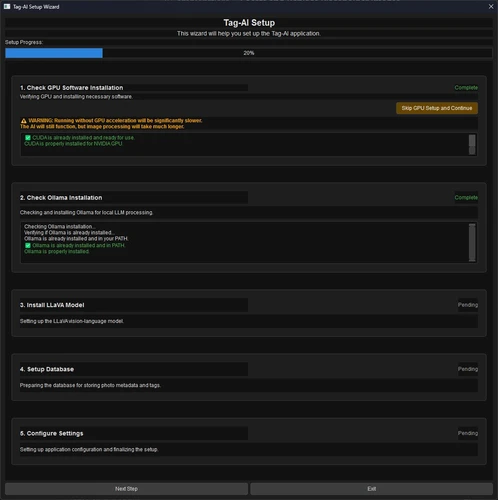
Ollama installation is handled automatically for most operating systems. On Windows, an installer window may appear that requires your confirmation.
Step 3: LLaVA Model Installation
After Ollama is installed, the wizard downloads and sets up the LLaVA model, which provides AI vision capabilities.
The LLaVA model is approximately 4GB in size. Download time depends on your internet connection speed.
The wizard shows real-time progress during the model download and installation.
Step 4: Database Setup
The wizard creates and initializes the SQLite database that Tag-AI uses to store image metadata and tags.
This includes:
- Creating required tables
- Setting up indexes for performance
- Configuring full-text search capabilities
Step 5: Configuration
In the final step, the wizard saves your configuration and marks the setup as complete.
Initial default settings include:
- Watch folder: Your Pictures directory
- Processing mode: Local (Ollama/LLaVA)
- Maximum image processing size: 10MB
All these settings can be adjusted later from the Configuration Editor.
Troubleshooting
Setup Fails at GPU Installation
If GPU installation fails, you can choose to retry or skip to CPU-only mode. Ensure your GPU drivers are up to date.
Ollama Installation Issues
If Ollama installation fails:
- Check your internet connection
- Try manually installing Ollama from ollama.ai
- Ensure you have administrator privileges
LLaVA Model Download Failures
If the LLaVA model fails to download:
- Check your internet connection
- Ensure you have sufficient disk space (~5GB free)
- Try restarting Tag-AI to resume the download