Ollama & LLaVA Setup
On this page
Overview
Tag-AI's local image processing relies on two key components: Ollama, a lightweight local AI server, and LLaVA, a multimodal vision-language model.
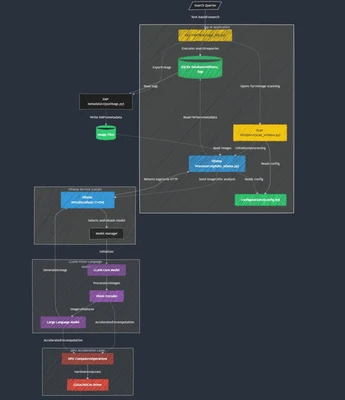
Together, these components enable completely local, private image analysis with no data sent to external services.
Automatic Setup
The Tag-AI setup wizard automatically handles Ollama and LLaVA installation:
Ollama Installation
During setup:
- Tag-AI detects if Ollama is already installed
- If not found, it downloads the appropriate installer for your OS
- The installer runs with appropriate permissions
- Tag-AI verifies Ollama is properly installed
LLaVA Model Download
After Ollama is installed:
- Tag-AI initiates the LLaVA model download
- Progress is displayed in the setup wizard
- The model is downloaded and prepared by Ollama (~4GB)
- Tag-AI verifies the model is properly installed
The automatic setup process requires internet connectivity for the initial download, but once completed, Tag-AI can process images entirely offline.
Manual Setup
If you need to manually set up Ollama and LLaVA:
Manual Ollama Installation
Windows
- Download the Ollama installer from ollama.ai
- Run the installer with administrator privileges
- Follow the installation prompts
- Verify Ollama is running in the system tray
macOS
- Download Ollama for Mac from ollama.ai
- Open the .dmg file
- Drag Ollama to the Applications folder
- Launch Ollama from Applications
- If prompted about an unidentified developer, open System Preferences → Security & Privacy and click "Open Anyway"
Linux
- Open a terminal
- Run:
curl -fsSL https://ollama.ai/install.sh | sh - Follow any additional prompts
- Verify installation with
ollama --version
Manual LLaVA Model Installation
After installing Ollama:
- Open a terminal or command prompt
- Run:
ollama pull llava - Wait for the download to complete (~4GB)
- Verify with:
ollama list(you should see llava in the list)
LLaVA Model
About LLaVA
LLaVA (Large Language and Vision Assistant) is a multimodal AI model that combines text and image understanding capabilities:
- Based on the LLaVA open source project from Microsoft
- Combines Llama 2 language model with vision capabilities
- Fine-tuned to analyze and describe image content
- Optimized for running on consumer hardware
Model Location
The LLaVA model is stored at:
- Windows:
%LOCALAPPDATA%\ollama\models - macOS:
~/.ollama/models - Linux:
~/.ollama/modelsor/usr/local/share/ollama/models
Model Versions
Tag-AI uses the standard LLaVA model by default, but Ollama offers several variants:
- llava - Standard model with good balance of speed and quality
- llava:7b - Smaller 7B parameter model for faster processing
- llava:13b - Larger 13B parameter model for better quality
- llava:34b - Largest 34B parameter model for highest quality (requires more GPU memory)
Alternative Models
Advanced users can use alternative vision-language models with Tag-AI:
Compatible Alternative Models
- bakllava - Alternative vision model with different tag styles
- cogvlm - Another vision-language model with different characteristics
- moondream - Smaller, faster model with reasonable quality
Installing Alternative Models
- Open a terminal or command prompt
- Run:
ollama pull model_name(e.g.,ollama pull bakllava) - Wait for the download to complete
Configuring Tag-AI for Alternative Models
- Open the Configuration Editor (Actions → Edit Config)
- Locate the
[tagger_ollama]section - Change
model_nameto your desired model (e.g.,bakllava) - Save the configuration
Some alternative models may produce different tag styles or quantities. Test with a small batch of images before processing your entire library.
Advanced Configuration
Ollama API Endpoint
By default, Tag-AI connects to Ollama at http://localhost:11434/api/generate. If you've
customized your Ollama setup:
- Open the Configuration Editor
- Locate the
[tagger_ollama]section - Modify the
ollama_endpointvalue - Save the configuration
Custom Ollama Configuration
For advanced Ollama setup:
- Edit
~/.ollama/config(Unix) or%LOCALAPPDATA%\ollama\config(Windows) - Set custom GPU parameters and memory limits
- Configure network settings
Model Parameters
Advanced users can modify the LLaVA prompting in the Tag-AI source code:
- photo_ollama.py - Contains the LLaVA prompt template
- IMPROVED_PROMPT variable - Controls how Tag-AI asks for image tags
Troubleshooting
Ollama Not Running
If Tag-AI can't connect to Ollama:
- Check if Ollama is running in the system tray/notification area
- If not running, launch it manually:
- Windows: Start Menu → Ollama
- macOS: Applications → Ollama
- Linux: Run
ollama servein a terminal
- Verify Ollama is listening on port 11434:
curl http://localhost:11434/api/tags
LLaVA Model Issues
If the LLaVA model isn't working:
- Check if the model is installed:
ollama list - If missing, reinstall:
ollama pull llava - If the model seems corrupted, try:
ollama rm llavafollowed byollama pull llava
Memory Issues
If you encounter "out of memory" errors:
- Close other GPU-intensive applications
- Try a smaller model variant:
ollama pull llava:7band update your configuration - Reduce image processing batch size
Slow Performance
If processing is unusually slow:
- Verify GPU acceleration is properly set up
- Check system resource usage (CPU, GPU, memory)
- Ensure you're using the appropriate model for your hardware
- Try restarting Ollama and Tag-AI
Logs and Diagnostics
For detailed troubleshooting:
- Ollama logs:
~/.ollama/logs(Unix) or%LOCALAPPDATA%\ollama\logs(Windows) - Tag-AI logs: Located in the log directory (see Database Management)
- Run
ollama run llavafrom terminal to test the model directly